Quote:
Tutorial Name: Watching and Creating .VP6 Movies
Made by: Banshee
Dificulty: Easy (2 stars)
Attention! You can post this tutorial in any forum you wish as long as I'm credited. If you wanna post it in your site, ask me first by e-mailing to webmaster@ppmsite.com.
Note: This tutorial was written for the C&C3 Demo. This tutorial will be updated once the final release get into the stores.
Made by: Banshee
Dificulty: Easy (2 stars)
Attention! You can post this tutorial in any forum you wish as long as I'm credited. If you wanna post it in your site, ask me first by e-mailing to webmaster@ppmsite.com.
Note: This tutorial was written for the C&C3 Demo. This tutorial will be updated once the final release get into the stores.
This tutorial will teach how to interact with the .VP6/.SND files. It is divided in two parts: in the first one, you'll know how to convert these files to .AVI. In the second one, you'll convert .AVI into .VP6
You'll need for Converting VP6 Movies to AVI:
-> OS BIG Editor
-> EA Converter Tool
-> Virtual DUB
Part 1: Converting .VP6 movies into .AVI.
Use OS BIG Editor and open DemoMovies.big and extract the .vp6 and .snd files from the movie that you want to watch.
Grab the EA Converter Tool and place the vp6 and snd files in the same dirctory of you EA Converter tool.
Now, open your DOS Prompt. Go to the directory of the EA Converter tool and type:
Code:
eaconv.exe mymovie.vp6
Change 'mymovie' to the correct filename and if things work well, an .AVI will emerge from this operation. In the sample above, the .AVI will be called mymovie.avi.
Now, do the same for the sound file:
Code:
eaconv.exe mymovie.snd
And if things work well, you'll see a mymovie (or the filename that you gave) .wav file comming out of it.
Now, open the .avi file in the Virtual DUB. Go to Audio -> WAV Audio and choose the .wav file that was generated by the EA Converter Tool. Now, go to File -> Save File as AVI and make sure you choose a hard disk with lots of gigabytes available (this is very important)! Keep the default settings and press all OKs you need. Then, wait and enjoy your music.
{I highly recommend that you close all processes and make sure the priority of Virtual Dub process is the maximum available, or your movie can get out of synch.}
You'll need for Converting AVI Movies to VP6:
-> FinalBIG
-> Virtual DUB
-> VP6 Codec
-> VP6 Builder (by Siberian Gremlim)
-> Sound eXchange and Sound Exchange GUI (both in the same dir)
Part 2: Converting .AVI movies into EALA .VP6.
At this very moment, we can't create new missions, neither change the sound, so this part of the tutorial will be limited. Make sure that the VP6 Codec installed before you start.
Once you finished your movie, open it with Virtual Dub. At Video -> Compression, choose VP60 Simple Profile. Go to File -> Save As AVI and you'll get the movie part of it.
Now, with the same Virtual DUB, File -> Save As WAV and grab the sound. Install both Sound eXchange from the source above (there are newer versions on other places that won't work) and the GUI made by Siberian Gremlim in the same directory. With the GUI, select the sound file generated by the Virtual DUB and generate the Generic Stream, which is a .dat file.
Now, open the VP6 Builder, choose both the movie and the .dat file (by clicking Audio and Browse close to it) and generate the .VP6. Once it's done, place it in a .BIG file using a name of the existing movie that you want to replace and enjoy having it in game. It's always a nice oportunity to test it by calling it mainmenu.vp6