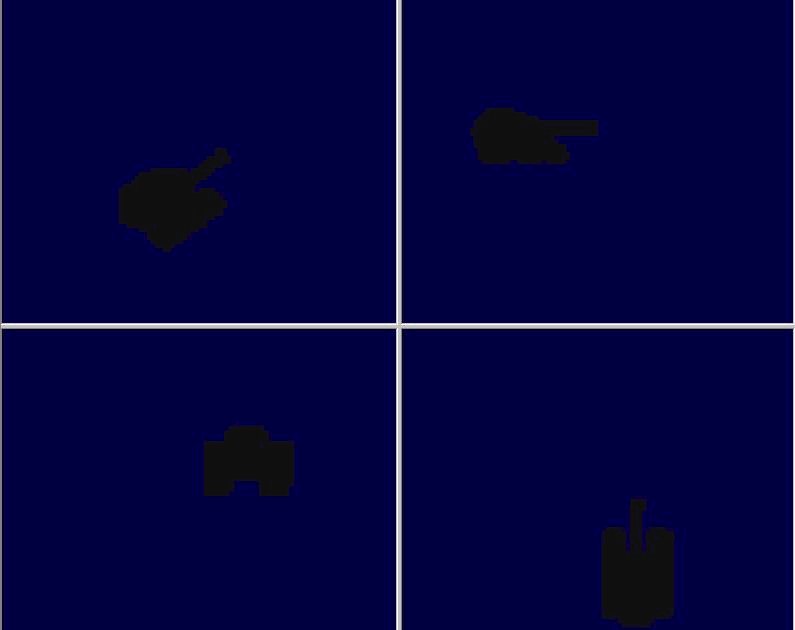bullethead authorized me to post this excelent and quite simple tutorial about converting your 3d models to voxel with the Voxelizer script from Flyby. I should point out that this tutorial also works for Tiberian Sun.
(Btw, Sk8erkid also wrote something pretty cool about that in graphics forum some months ago)
Tutorial Name: [RA2/YR] TUT on using flybys script with gmax to make voxels
Made by: bullethead
Difficulty: Easy
Extra info:
If you post this on any site please give credit where it is due, to me(bullethead).
"Now I recently had a talk with Flyby and he said his script didnt work with colours which basically makes it useless when you want to convert a 3d model to vxl format. So I did some experimenting(which didnt take long) and decided to make a tut on my findings. If you post this on any site please give credit where it is due, to me.
Materials needed:
1.Gmax or the renegade gmax expansion Renx(which you can aquire from the official renegade site)
2.Flybys Voxelizer script which you can get from Tibiriumsun.com
3.Xcc mixer
4.Vxl Editor
5.Microsoft Word
Alright here we go.
First make your 3d model in Gmax or Renx.
Make sure its of good size, not to small and not too big.
Then click on run script. and open Flybys voxelizer script.
You will want to click the pick object button then click what you are wanting to voxelize.
After that is done it gives you the coridinates and the poly count on the model.
Next click Voxelize. It takes awhile sometimes so hang in there.
After it is done click on the Gmax button. It will say renderer is not available and to copy and paste from the maxscript listener(F11).
So click F11 and it will bring up the txt file you need. Now you will notice that there are 5 numbers in each row, and after the numbers it says undefined. Here is an example from a model I have been working on:
Ex.1
0,1,9,1,1,undefined
0,1,9,2,1,undefined
0,1,9,3,1,undefined
0,1,9,4,1,undefined
0,1,10,1,1,undefined
0,1,10,2,1,undefined
0,1,10,3,1,undefined
0,1,10,4,1,undefined
0,1,11,1,1,undefined
0,1,11,2,1,undefined
0,1,11,3,1,undefined
0,1,11,4,1,undefined
0,1,11,5,1,undefined
0,1,12,1,1,undefined
0,1,12,2,1,undefined
0,1,12,3,1,undefined
0,1,12,4,1,undefined
0,1,12,5,1,undefined
0,1,12,6,1,undefined
0,1,13,2,1,undefined
0,1,13,3,1,undefined
0,1,13,4,1,undefined
0,1,13,5,1,undefined
0,1,13,6,1,undefined
0,1,14,2,1,undefined
0,1,14,3,1,undefined
0,1,14,4,1,undefined
0,1,14,5,1,undefined
0,1,14,6,1,undefined
0,1,14,7,1,undefined
0,1,15,2,1,undefined
0,1,15,3,1,undefined
0,1,15,4,1,undefined
0,1,15,5,1,undefined
0,1,15,6,1,undefined
0,1,15,7,1,undefined
Etc......
That is where the problem is. The undefined should be a number representing the number from the unittem.pal. Like if you put 50 the you would get a dark grey colour on a section of the model. But since it says undefined, when you convert the txt to vxl it will only show a blue screen.
So here is what we do to fix that. Go to Microsoft word and open it. then click open file->then name of what you saved your txt too. Once that is opened click on edit->find->replace. In the Find What box type undefined But not with the underline I jsut underlined it so you could see it better. Then in the replace with box type in any number from 0 to 255. or from 16 to 191 cause some of the colours will be pink in game even though they arnt pink in vxl editor.
Now once you have entered the number you want click on REPLACE ALL. After it is done replacing the undefined with your number enterd click save. And it should look like this:
Ex.2
0,1,9,1,1,xx
0,1,9,2,1,xx
0,1,9,3,1,xx
0,1,9,4,1,xx
xx being what ever you entered.
Ok were almost there.
Now put your saved txt file in the RA2 directory if it isnt already. Open up xcc mixer then the RA2 directory. do the same in the middle panel. Click on your txt file and right click on it. then click on copy as vxl. And there you have it. You will see your vxl in one colour only but at least you will see it finally.
For finishing touches your gonna want to open it in Vxl editor and colour it the way you want.
I hope this has helped others that have the same problem that I did. updates will be done to this to make it alittle more clearer if it isnt already. Ill leave you by saying have fun."
A picture of the model he used for the conversion:
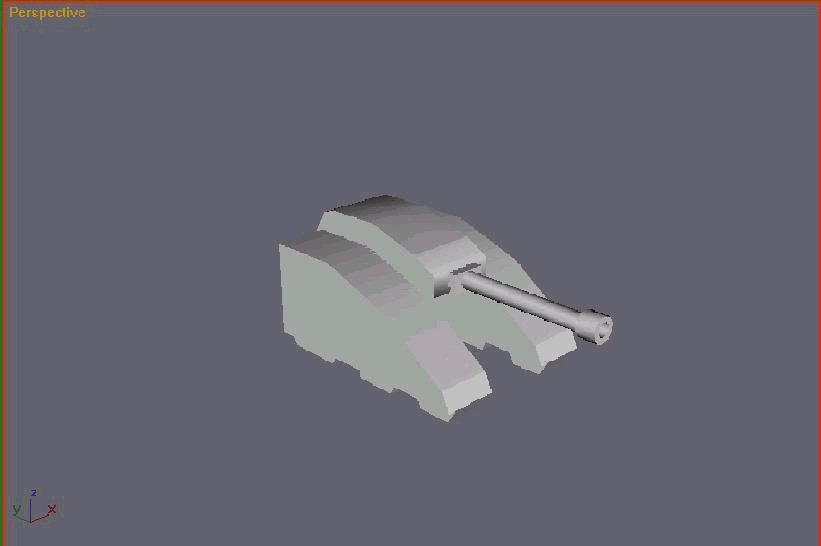
And the result, in the voxel editor:
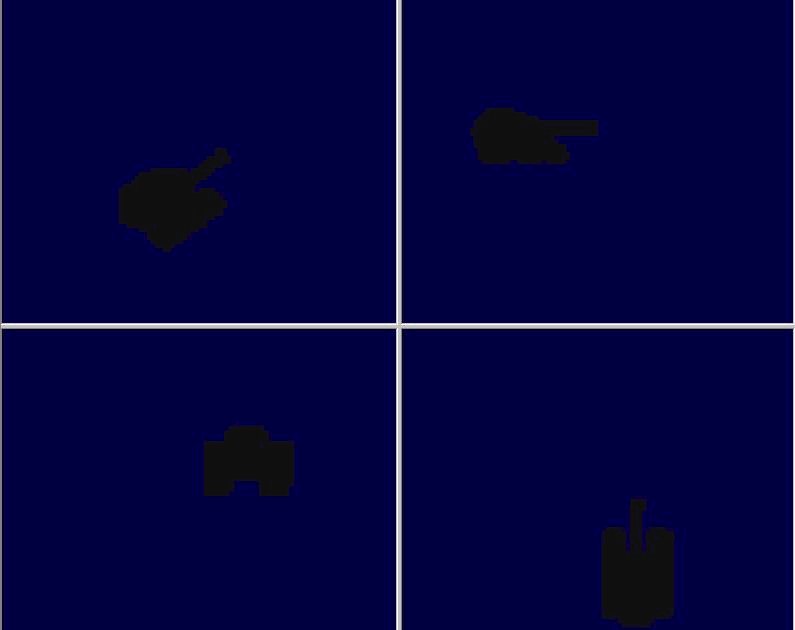
(Btw, Sk8erkid also wrote something pretty cool about that in graphics forum some months ago)
Quote:
Tutorial Name: [RA2/YR] TUT on using flybys script with gmax to make voxels
Made by: bullethead
Difficulty: Easy
Extra info:
If you post this on any site please give credit where it is due, to me(bullethead).
"Now I recently had a talk with Flyby and he said his script didnt work with colours which basically makes it useless when you want to convert a 3d model to vxl format. So I did some experimenting(which didnt take long) and decided to make a tut on my findings. If you post this on any site please give credit where it is due, to me.
Materials needed:
1.Gmax or the renegade gmax expansion Renx(which you can aquire from the official renegade site)
2.Flybys Voxelizer script which you can get from Tibiriumsun.com
3.Xcc mixer
4.Vxl Editor
5.Microsoft Word
Alright here we go.
First make your 3d model in Gmax or Renx.
Make sure its of good size, not to small and not too big.
Then click on run script. and open Flybys voxelizer script.
You will want to click the pick object button then click what you are wanting to voxelize.
After that is done it gives you the coridinates and the poly count on the model.
Next click Voxelize. It takes awhile sometimes so hang in there.
After it is done click on the Gmax button. It will say renderer is not available and to copy and paste from the maxscript listener(F11).
So click F11 and it will bring up the txt file you need. Now you will notice that there are 5 numbers in each row, and after the numbers it says undefined. Here is an example from a model I have been working on:
Ex.1
0,1,9,1,1,undefined
0,1,9,2,1,undefined
0,1,9,3,1,undefined
0,1,9,4,1,undefined
0,1,10,1,1,undefined
0,1,10,2,1,undefined
0,1,10,3,1,undefined
0,1,10,4,1,undefined
0,1,11,1,1,undefined
0,1,11,2,1,undefined
0,1,11,3,1,undefined
0,1,11,4,1,undefined
0,1,11,5,1,undefined
0,1,12,1,1,undefined
0,1,12,2,1,undefined
0,1,12,3,1,undefined
0,1,12,4,1,undefined
0,1,12,5,1,undefined
0,1,12,6,1,undefined
0,1,13,2,1,undefined
0,1,13,3,1,undefined
0,1,13,4,1,undefined
0,1,13,5,1,undefined
0,1,13,6,1,undefined
0,1,14,2,1,undefined
0,1,14,3,1,undefined
0,1,14,4,1,undefined
0,1,14,5,1,undefined
0,1,14,6,1,undefined
0,1,14,7,1,undefined
0,1,15,2,1,undefined
0,1,15,3,1,undefined
0,1,15,4,1,undefined
0,1,15,5,1,undefined
0,1,15,6,1,undefined
0,1,15,7,1,undefined
Etc......
That is where the problem is. The undefined should be a number representing the number from the unittem.pal. Like if you put 50 the you would get a dark grey colour on a section of the model. But since it says undefined, when you convert the txt to vxl it will only show a blue screen.
So here is what we do to fix that. Go to Microsoft word and open it. then click open file->then name of what you saved your txt too. Once that is opened click on edit->find->replace. In the Find What box type undefined But not with the underline I jsut underlined it so you could see it better. Then in the replace with box type in any number from 0 to 255. or from 16 to 191 cause some of the colours will be pink in game even though they arnt pink in vxl editor.
Now once you have entered the number you want click on REPLACE ALL. After it is done replacing the undefined with your number enterd click save. And it should look like this:
Ex.2
0,1,9,1,1,xx
0,1,9,2,1,xx
0,1,9,3,1,xx
0,1,9,4,1,xx
xx being what ever you entered.
Ok were almost there.
Now put your saved txt file in the RA2 directory if it isnt already. Open up xcc mixer then the RA2 directory. do the same in the middle panel. Click on your txt file and right click on it. then click on copy as vxl. And there you have it. You will see your vxl in one colour only but at least you will see it finally.
For finishing touches your gonna want to open it in Vxl editor and colour it the way you want.
I hope this has helped others that have the same problem that I did. updates will be done to this to make it alittle more clearer if it isnt already. Ill leave you by saying have fun."
A picture of the model he used for the conversion:
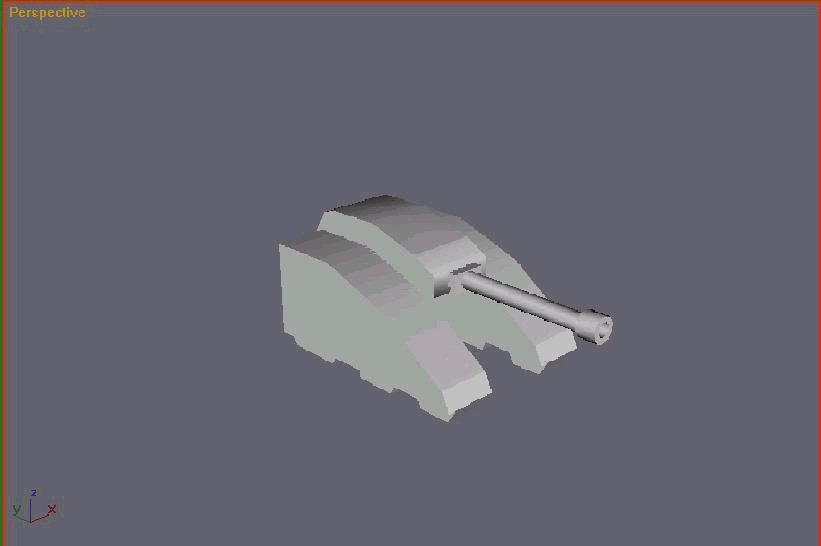
And the result, in the voxel editor: